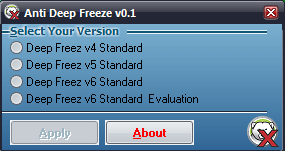Hello everybody,
Finally I finished writing this post especially for those Nepali users who are subscribed to Nepal Telecom GPRS. I don't know if it works for other networks or not, if you think this is helpful then keep reading and don't forget to share too.
How long have you been using NTC GPRS?Before starting, let me remind you about a bug existed in NTC GPRS system some months ago. Yeah, its 1 MB bug and it was very benificial to use NTGPRS for free. Unfortunately there is no longer the '1 MB bug' now. You may not be getting if you are a new user of NTC GPRS. Don't worry, there is still more than half story to be told, keep reading.
Lets come to the point, here are 5 ways described below which will absolutely help you to use free GPRS in NTC.
#1. Use UC browser (again):Who says this doesn't works anymore? Though the 1 MB bug is gone, there's still a loophole in the system. Download the light Java version of UC browser from here. Now keep running UC browser each and every time you use applications such as mig33, Opera mini. Attention!! only the running of UC browser will do nothing, you must browse at least one site through UC Browser to keep the connection alive. When the data transfer reaches 2-3 MB the connection gets closed by the network itself and you will not be charged. Here is the step by step procedure:
- Download and install UC browser.
- Run UC browser.
- Browse any one site in UC. Example: Click on Facebook after loading of start page.
- Now run any application (e.g. mig33, Opera mini) which uses GPRS and keep using until the connection gets closed by network itself and you won't be charged.
For non-multitasking/Java mobiles:Read my previous post
here and follow the process to compile UC Browser with the Java application you want to run.
After you done, all the process is same as above.
Things to remember:- Just running the UC won't do anything, you need to browse at least one site through UC to keep the connection alive.
- Don't close the connection even if the data transfer crosses 3-4 MBs, just wait for the right time when the network itself closes the connection.
- Use the light Java version of UC browser. It is highly recommended if you are using old smartphones having very low RAM (eg Nokia 6600, Nokia 7610).
# 2. Making a call:This is also an effective method but it may not work always. The aglorithm we are implementing to use NTC GPRS for free in this method is to end the connection at the instant of time when GPRS is online but inactive. Try it yourself.
Use GPRs as much as you want but at last don't close the connection by closing the application, just minimize it and make a call to any number (I use 1414). When the GPRS logo gets inactive, switch off or re-start your handset immidiately without ending the call.
Note: You must run UC browser for this process.For non-multitasking/Java mobiles:After using internet don't close the application. Make a call to your number from your friend's mobile. When the GPRS logo gets inactive, restart your handset and you will not be charged.
#3. Transferring the account balance:Use GPRS under your balance limit and when you are done, transfer the whole allowed amount of your account balance to your another NTC number. This method is so much screwing and also very complicated for Java mobiles. I will not be describing the method for non-multitasking phones because of it complication.
#4. Vagwan Varosa:This method actually doesn't works always. I mean, it has a very less probability of occurrence. What you need to do is to use GPRS at the evening before you sleep. Don't end the connection by closing the application befor sleeping, leave it as it is. When you wake up in the morning, use the same connection and browse for several minutes (100-200 kB sometimes). If the connection gets closed itself then you may not be charged and if it doesn't then....just give up this method. This has a very low probability so I named it Vagwan Varosa.
#5. Works 100%:Use any one of the above. If you are not satisfied yet then Subscribe to NewbiesWay. There are more hacks, tweaks, tips and tricks to be discovered and shared here. Subscribe through email or twitter @
ekeshpdIf you have any question, then use the comment box below.
Cheers!!!!